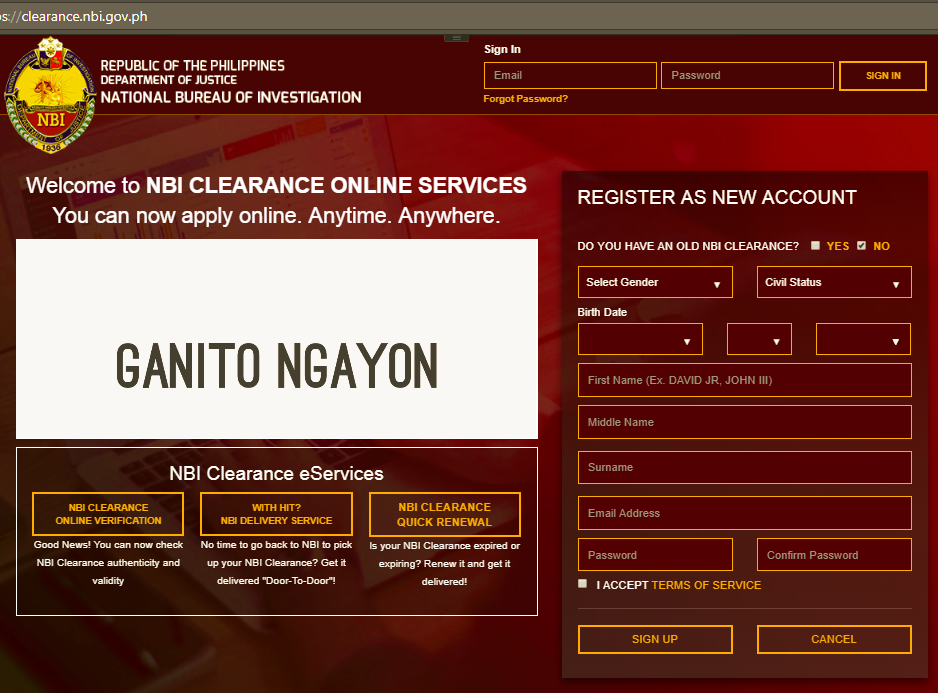
A. What is NBI Clearance?
The NBI Clearance is a Philippine police clearance issued by the National Bureau of Investigation.
This is usually a requirement when a person is applying for a job. Because it tells if there have been criminal cases filed in the courts of the Philippines against the applicant.
For those who are not updated, you need to schedule an appointment online before you go to NBI Office.
This is good news because there is no need to spend a day in NBI Office because falling in line is cut down from 6 lines to 2 lines.
If you don’t know how to Apply NBI Clearance Online, this free guide is for you.
B. How to Apply for NBI Clearance Online?
- Go to the website clearance.nbi.gov.ph
- Register as New Account and click “Proceed”.
Here are the information you need to answer:
a. Applicant’s Maiden Name.
b.Gender
c. Civil Status
d. Birth Date
e. Email Address and Password for NBI Clearance account.
Email Address is good for one (1) applicant only. You need to have a new email address for another applicant.
- Enter your Email and Password to Sign In to your Account.
- Fill Up and “Save Application Information”.
Here are the information you need to answer:
Applicant Information
a. Applicant’s Middle Name
b. Gender
d. Civil Status
e. Birth Place
f. Citizenship
Applicant Information
a. Complete Address
b. Mobile Number
Family Background
a. Spouse Name and Birth Place
b. Father’s Name and Birth Place
c. Mother’s Name and Birth Place
Other Information
a. Educational Attainment
b. Occupation
c. Religion
d. Height (cm) and Weight (kg.)
e. Complexion
6. Click “Apply For Clearance”
7. Type the two (2) valid IDs you will present in the NBI Office and click “I Agree”
The requirement is any two (2) original valid IDs:
a. Philippine Passport
b. Voter’s ID
c. Driver’s License
d. SSS ID
e. GSIS ID
f. UMID
g. Postal ID
h. School ID
i. TIN ID
j. Phil Health ID
k. Birth Certificate
l. Alien Certificate of Registration
m. Senior Citizen ID
n. Previous Copy of NBI Clearance
8. Set your appointment date and choose between AM or PM.
9. Choose Payment Option, Print Reference Number and pay P130-P170 to any of this establishments:
a. Bank Over the Counter
b. Online Bank (P155)
c. Bayad Center
d. MultiPay
e. ECPay
f. 7 Eleven (P170)
g. NBI Office (P130)
10. Print Proof of Payment and bring this to NBI Office together with your one (1) to two (2) original valid IDs.
11. Have your Photo and Fingerprint Scanning at NBI Office.
12. And Wait for your Printing of Clearance. If you’re name is clear, you can get your NBI Clearance on the same date.
If not, you will be given a schedule of when you will come back to NBI Office. It usually takes ten (10) working days.
C. What are your Payment Options?
7 Eleven:
1. 7-Eleven PAGE will open with your REFERENCE NUMBER.
2. Go to the nearest 7-eleven branches and pay using your REFERENCE NUMBER.
Bayad Center:
1. A PAYMENT PAGE will open with your REFERENCE NUMBER.
2. Go to the nearest BAYAD CENTER or LBC and pay using your REFERENCE NUMBER.
BDO Online Banking:
This payment option is for people who are already enrolled and comfortable using BDO Online Banking.
1. Go to www.bdo.com.ph and click “BDO Online Banking” to Log In.
2. From “Navigate” Menu, point the cursor to “Send Money” then click “Send Money to any BDO Account”
3. Fill Up Send Money Details:
Here are the information you need to fill up:
Source Account – This is the bank account where your payment will be deducted from.
Destination – This is where your payment will be sent to. In here, you need to enter Dragonpay Corporation account Number – 001678005430
Amount – Type the exact amount due.
Message – Type the 8 Character Reference Number given by Dragonpay Corporation
4. After payment, Print Send Money details Summary with BDO reference number.
5. Check your email address for message from Dragonpay and click the longer link for your payment instruction.
6. Click the link that you see in “Validate” and type the last 6 to 8 digit of BDO Reference number and Click Validate.
7. Wait and Print Your Dragonpay Payment confirmation from your Email and proceed to NBI Office near you.
D. As an Employer, how will know if the NBI Clearance submitted to you is fake?
- Go to www.clearance.nbi.gov.ph
- Click NBI Clearance Online Verification.
- Enter NBI ID Number and click Verify.
There you go, I hope that this guide help you.

